Code Sharing Between Web and Mobile with Angular and NativeScript
Angular is a platform agnostic framework, where most of its building blocks are not specific to web, mobile, or desktop. Let's have a look at what we need in order to share code between web and native mobile, and some examples showing it in action.
UPDATE (September 2018): The workflows we describe in this article have changed. NativeScript now integrates directly with the Angular CLI, and allows you to build web and mobile apps from a single codebase. You can read an overview of the approach on the Angular blog, and learn how to get started in the NativeScript documentation.
NativeScript solves one of the big problems of mobile development. That is building for both iOS and Android with a single source code.
TIP: Learn how to migrate Angular web apps to NativeScript with this video on YouTube: Add Native Mobile to Your Angular Projects: The Migration Story
One of the big challenges that NativeScript is designed to solve is the code sharing between iOS and Android projects. Meaning you can build mobile apps with JavaScript/TypeScript or Angular, which use the same code for both platforms. However the marriage of Angular with NativeScript allows us to take it a step further, which is the code sharing of the NativeScript and Web applications.
How is that possible?
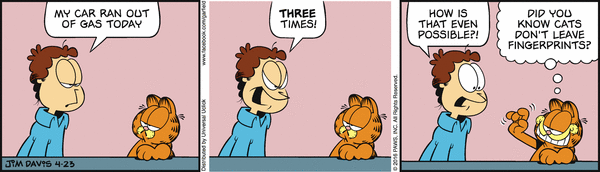
Angular is a platform agnostic framework, where most of it's building blocks are not specific to Web, mobile or desktop. Let's have a look at an example of a simple WeatherService, which has one function that returns an Observable with the weather for a given location.
@Injectable()
export class CheckWeatherService {
constructor(private http: Http) { }
checkWeather(location: string): Observable<any> {
return this.http.get(`http://api.magicweather.org/${location}`)
.map(response => response.json());
}
}This service could be perfectly used with both Web and Mobile applications. The only piece that you would expect to behave different between various platforms (iOS, Android, Web) is the Http module. Here is where the first piece of magic starts. NativeScript has an Http module that provides the abstraction for the calls required to issue an http.get command (amongst all the other http commands) natively on iOS and Android. So that when you build the above service for an iOS app the http.get call will result in native iOS calls being issued, while building it for Android will result in native Android calls.
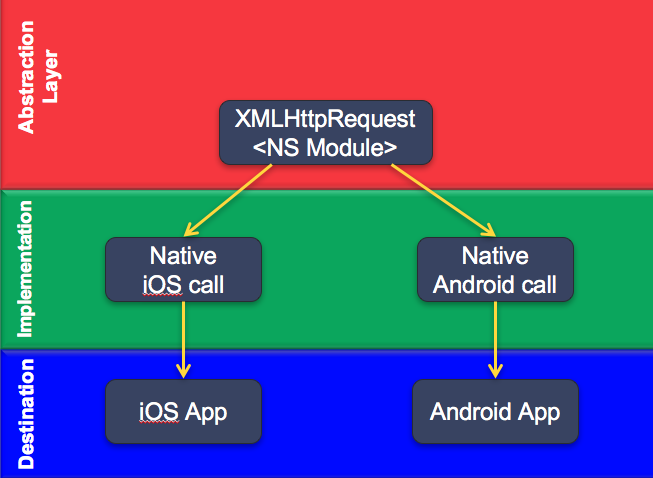
However from the perspective of web/mobile code sharing we just use Angular's Dependency Injection to provide the right HttpModule into our project. So for a web project we use import { HttpModule } from '@angular/http'; while for a NativeScript project we use import { NativeScriptHttpModule } from 'nativescript-angular/http';.
This takes to the bigger picture where we look at the HttpModule as one module that provides us with everything we need to make http calls, which will work exactly the same for both web and mobile projects.
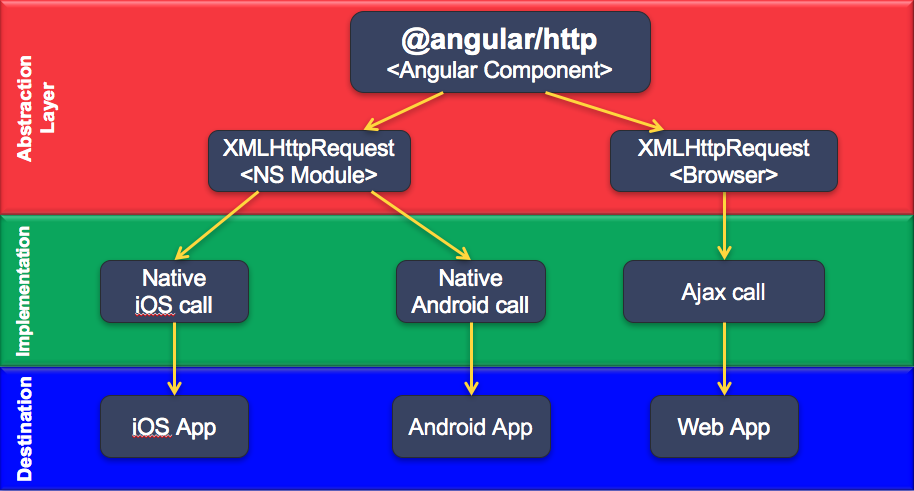
What can be shared
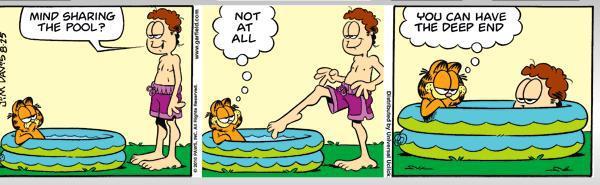
Sharing services is not where this all ends. You can easily share:
- Services
- Component class definition - that is the
xyz.component.ts - Pipes
- Router configuration
- SCSS variables
What can't be shared
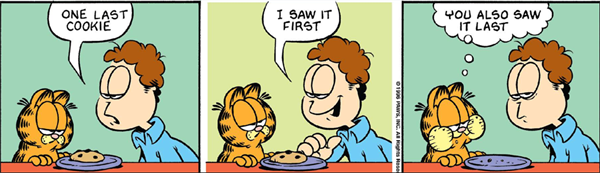
Obviously not everything can be shared. The main idea is that you cannot share anything that specific to Web or Mobile projects.
From the perspective of an Angular project, your differences will be mostly around:
- Component UI definitions - that are the
xyz.component.htmlandxyz.component.scss - Modules that have different implementation for web or mobile, like angularfire2 vs nativescript-plugin-firebase
- DOM dependent operations - these will work in a browser, but not in {N}
- Mobile specific UX - like page transition effects
- UI components - for example you would need to use two different libraries to add data charts to your mobile/web apps.
Stating the challenge

There seems to be a lot of overlap between Angular for web and Angular with NativeScript. So what is stopping us from diving into it?
The thing is that at the moment the Angular CLI can be used to generate web projects only and for NativeScript you need to use the NativeScript CLI. This is a problem because the CLI's don't provide us with a mechanism that would let us use a single project capable of switching between web and mobile.
So what we need is an Angular Seed with a build process that would help us manage both web and NativeScript projects. It should allow us to:
- define shared and platform specific files,
- easily navigate the project folder structure,
- manage npm packages separately for web and mobile,
- automate the build processes for both web and mobile,
- use the productivity tools - like Angular CLI for web or live sync for NativeScript
The hero emerges
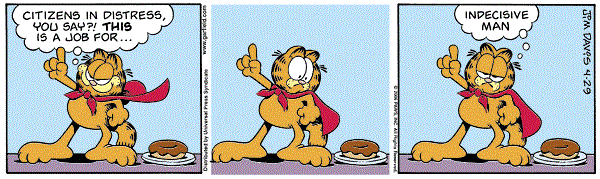
There is a number of such seeds, like angular-seed-advanced, peek-web-ns, angular2-webpack-advance-starter, angular-starter, nativescript-ng2-starter-kit. So it is really easy to get lost in choice.
However my favourite seed project is angular-native-seed from TeamMaestro.
Shared and platform specific files
Like most similar seeds it uses a naming convention to define which files should be shared or not. Let's have a look at an ExampleComponent with one shared ts file and two html files. The shared ts file should be simply named: example.component.ts, while the two html files should be named example.component.html (for the web version) and example.component.tns.html (for the mobile version).
example
|- example.component.ts
|- example.component.html
|- example.component.tns.htmlLike you probably noticed, the trick is to add .tns before any file extension to make it NativeScript specific, while the other file becomes web specific. So if you want to have two scss files for our module, then you should create example.component.scss and example.component.tns.scss. However if you want to share the styling file then you should have just example.component.scss only.
Understanding the project structure and managing the npm modules
From the code sharing perspective the project is made of the following files and folders (to help focus on what is important I omitted a few files and folders).
root:
|- src
|- app.module.ts
|- app.module.tns.ts
|- nativescript
|- app
|- src
|- node_modules
|- package.json
|- node_modules
|- package.jsonWe have two pairs of node_modules and package.json. The first pair at the root is designated for the web project, while the one in the nativescript folder is used for the NativeScript project. To install an npm package for the web project, just run all npm commands from the root folder and for the NativeScript project run the commands from the nativescript folder. If you need the same npm module in both, then you need to run the npm command twice.
The src folder at the root of our project is where all of our code goes into - both for web and mobile (.tns) - as this is our working folder. Here you will find services, components, pipes, etc. which form your application.
Also amongst others we have two versions of the app.module, which are used to provide all the shared and platform specific modules. A good example for platform specific module is the HttpModule. Where app.module.ts imports:
import { HttpModule } from '@angular/http';
@NgModule({
...
imports: [
HttpModule
...
]while app.module.tns.ts imports:
import { NativeScriptHttpModule } from 'nativescript-angular/http';
@NgModule({
...
imports: [
NativeScriptHttpModule
...
]Next there is the nativescript folder with the app and src folders. The nativescript/src folder is symlinked to the root/src, which displays all the files that are specific to the NativeScript project, while ignoring the web only files. For example the ExampleComponent would look like this (note that there is no example.component.html):
example
|- example.component.ts
|- example.component.tns.htmlIf you are new to symlink, it is worth understanding that symlink creates a different view of one folder to another. This means that if you make any changes to any of the files in this folder, this will reflect in their roor/src counterparts being updated as well. As a matter of fact these are not actually counterparts, these ARE the same files (not copies).
Finally we have the nativescript/app folder. This is where the gulp build process (more on it below) outputs the NativeScript ready files, which comes from nativescript/src. This is a good place to come to see what ends up in your nativescript folder and in what form. Also this is THE folder that is actually used for the NativeScript build processes (read: all tns commands run on the code here).
Using the productivity tools
The way this seed is structured makes it really easy to use the best of Angular and NativeScript productivity tools. There is virtaully no limit in terms of which tools you can use. The only thing is where to run the tools from. So for all web tools (like Angular CLI) run them from the root folder and for all NativeScript tools -> run them from the nativescript folder.
Would you like to use Angular CLI to create a service? Just run ng g s service-name from the root and you will get all the building blocks in place. Just note that only the app.module.ts providers will be updated, so you will have to manually update app.module.tns.ts to also make this service available in the NativeScript app.
To debug a NativeScript application, just go into the NativeScript folder and run npm run livesync, then in a separate terminal (command line) run tns debug ios or tns debug android. This will not only run the debugging tools for NativeScript, but it will also refresh your project every time you make any changes inside the <root>/src or nativescript/src folders.
What about the Angular Language Service? Well... just install it and you are ready to go.
Automated build processes
What makes all of the above possible is the automated build process, which is performed with a few easy to read gulp tasks managed by npm scripts.
The npm scripts + gulp tasks are only required for building the NativeScript project, as the root/src already contains everything that is needed for the web project.
In a few words the essence of the gulp tasks is to:
- look for any
.tnsfiles innativescript/src - rename them by removing the
.tnspart (which as a result overwrites the web specific files) - move them into the
nativescript/appfolder
Then the gulp tasks are bundled with a couple of npm scripts, where:
- the first step is to run gulp steps
- the second step is to run the NativeScript CLI
For example, to run an ios build you need to call npm run ios, which underneath runs:
- gulp:
gulp build.cli.Default - tns:
tns run ios
Getting started

To get started all you need to do is to:
1. Clone the repo
git clone https://github.com/TeamMaestro/angular-native-seed2. Initialise the web project
npm i
3. Initialise the NativeScript project (make sure you have all the NativeScript bits ready. installation instructions)
cd nativescript
npm i
4. Run the web project
From the root folder run:
ng serve
5. Run the NativeScript project
From the nativescript folder run:
npm run iosor
npm run android
6. To use NativeScript live sync
Run the following two commands from the nativescript folder, each in a separate terminal.
npm run livesyncand
tns run android/iosSimple
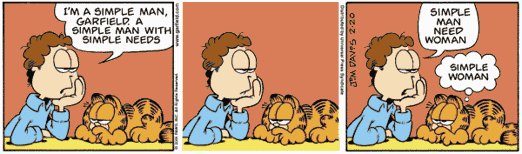
Now that we have the basics covered. Let's try to add a new simple component. We are going to use the Angular CLI to generate the component, then we will update it to make it available in NativeScript, then finally we will add it to the menu and navigation.
After you are finished with this exercice the file structure for the component should look as follows:
simple
|- simple.component.html
|- simple.component.scss
|- simple.component.spec.ts
|- simple.component.tns.html
|- simple.component.ts (not generated by the CLI)1. Use the ng CLI to generate the simple component
ng g c simple2. Add the component to NativeScript @NgModule providers:
The Angular CLI will automatically add the component to the app.module.ts declarations. However this is not the case for the NativeScript counterpart.
Open app.module.tns.ts, import the component and add it to the declarations.
import { SimpleComponent } from './simple/simple.component';
...
@NgModule({
declarations: [ AppComponent, SimpleComponent ],3. Update the component class
Open simple.component.ts add moduleId: module.id, to @Component. This is required by NativeScript to find the templateUrl and styleUrls paths.
Then add a function to the class with an alert.
Your simple.component.ts should look as follows:
import { Component, OnInit } from '@angular/core';
@Component({
moduleId: module.id,
selector: 'seed-simple',
templateUrl: './simple.component.html',
styleUrls: ['./simple.component.scss']
})
export class SimpleComponent implements OnInit {
ngOnInit() {
}
sayHello() {
alert('One hello to rule them all');
}
}4. Update the UI
First let's update the web html open simple.component.html to display some message and add a button to call sayHello:
<h1 class="title">Simply Red</h1>
<p class="description">Something got me started :)</p>
<button (click)="sayHello()">Say Hello</button>After that let's create the NativeScript counterpart. Create a new file called simple.component.tns.html and add the following code:
<GridLayout rows="auto,auto">
<Label class="h1 title"
text="Simply Red"></Label>
<Label class="p description" textWrap="true" row="1"
text="Something got me started"></Label>
<Button (tap)="sayHello()" class="btn btn-primary">Say Hello</Button>
</GridLayout>Note that the web button handles the click event, while the NativeScript project handles the tap event.
5. Update navigation to allow navigating to the SimpleComponent
Open home/home.routes.ts. This is where the default navigation is configured. And a path to the SimpleComponent (don't forget to import it first though):
{
path: 'simple',
component: SimpleComponent
},Now let's update the navigation menu. All the menu items are located in app.component.ts. Let's add a new MenuItem:
{
title: 'Simple',
link: ['/simple']
},6. Let's test it
To run the web application run:
ng serveand navigate to the Simple page.
To run the NativeScript application, navigate to the nativescript folder and run:
npm run ios
// or
npm run androidExample summary
Notice how little effort it takes to get going. At this point, we are not doing anything fancy, however we are already able to share sayHelo from the SimpleComponent. Also we get the bonus points for using Angular CLI. :)
The best thing is, that it takes longer to read about this example than actually build it.
With Lazy loading
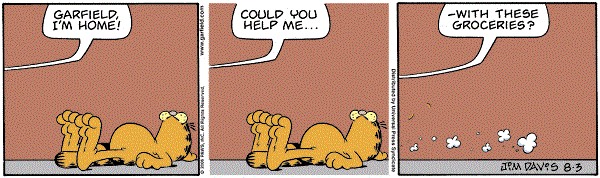
Now let's try a bit more complicated example with a component contained in its module and with its own routing. To make it better we will add it as a lazy loaded component.
Once again we will use the Angular CLI to generate the component files for us. Then we will rearrange the component files and add routes and module files. We will finish with adding the component to the app navigation.
After you are finished with this exercice the file structure for the component should look as follows:
lazy-cat
|- components
|- lazy-cat
|- lazy-cat.component.html
|- lazy-cat.component.scss
|- lazy-cat.component.spec.ts
|- lazy-cat.component.tns.html
|- lazy-cat.component.ts
|- lazy-cat.module.ts
|- lazy-cat.routes.ts1. Use the ng CLI to generate the lazy-cat component
ng g c lazy-cat2. Rearange the component files
Inside the lazy-cat folder create components folder, then inside components folder create lazy-cat. Finally move all the component files inside lazy-cat/components/lazy-cat.
3. Update the UI files
Update lazy-cat.component.html with:
<h1 class="title">Lazy Cat</h1>
<p class="description">Garfield, you could give classes in doing nothing</p>
<p class="description">No, I couldn't</p>Then create lazy-cat.component.tns.html with the following code:
<StackLayout>
<Label class="h1 title"
text="Simply Red"></Label>
<Label class="p description" textWrap="true"
text="Garfield, you could give classes in doing nothing"></Label>
<Label class="p description" textWrap="true"
text="No, I couldn't"></Label>
</StackLayout>4. Update the component class
Open lazy-cat.component.ts and add to the @Component definition.
moduleId: module.id,5. Create routes
Now we need to create the routes definition, which will work for both the web and NativeScript projects.
Add lazy-cat.routes.ts with a single empty path, which will navigate to LazyCatComponent:
import { Routes } from '@angular/router';
// app
import { LazyCatComponent } from './components/lazy-cat/lazy-cat.component';
export const LazyCatRoutes: Routes = [
{
path: '',
component: LazyCatComponent
}
];
If this module were to be made of multiple views then you would have multiple routes here.
Code Snippet
If you are using Visual Studio Code then you could use a code snippet to help you with this taks.
You could use the plugin angular-native-seed Snippets that provides you with snippets to quickly generare code for routes and module.
Or you could manually add the snippets to your project:
"share-router": {
"prefix": "share-router",
"body": [
"import { Routes } from '@angular/router';",
"// app",
"import { ${Name}Component } from './components/${filename}/${filename}.component';",
"",
"export const ${Name}Routes: Routes = [",
" {",
" path: '',",
" component: ${Name}Component",
" }",
"];",
""
]
},To use this snippet, just start typing share, choose share-router and hit enter. Then first you will need to type LazyCat (as the prefix for the name of the class), then hit tab and type lazy-cat (as the name of the file/folder).
6. Create module definition
Now we need to wrapp it all up in an @NgModule that will work for both the web and NativeScript projects.
The thing is that while the web project uses CommonModule, FormsModule and RouterModule, NativeScript uses NativeScriptModule, NativeScriptFormsModule and NativeScriptRouterModule. To overcome we just need to use the SharedModule from ../shared, which exports the core modules we need in each new module. Note that the SharedModule is defined in two files shared.module.ts (with the web modules) and shared.module.tns.ts (with the NativeScript modules).
We also need to load LazyCatRoutes using the forChild. In order to make sure you use the right RouterModule (web vs NativeScript) import it from ../shared.
The rest is fairly standard @NgModule definition.
Your lazy-cat.module.ts should look like this:
import { NgModule } from '@angular/core';
// vendor dependencies
import { TranslateModule } from '@ngx-translate/core';
// app
import { LazyCatComponent } from './components/lazy-cat/lazy-cat.component';
import { LazyCatRoutes } from './lazy-cat.routes';
// common
import { SharedModule, RouterModule } from '../shared';
@NgModule({
imports: [
SharedModule,
RouterModule.forChild(LazyCatRoutes),
TranslateModule.forChild()
],
declarations: [LazyCatComponent]
})
export class LazyCatModule { }Code Snippet
Once again you can use a code snippet for this. Here is my snippet:
"share-module": {
"prefix": "share-module",
"body": [
"import { NgModule } from '@angular/core';",
"// vendor dependencies",
"import { TranslateModule } from '@ngx-translate/core';",
"// app",
"import { ${Name}Component } from './components/${filename}/${filename}.component';",
"import { ${Name}Routes } from './${filename}.routes';",
"// common",
"import { SharedModule } from '../shared';",
"import { RouterModule } from '../common';",
"",
"@NgModule({",
" imports: [",
" SharedModule,",
"",
" RouterModule.forChild(${Name}Routes),",
" TranslateModule.forChild()",
" ],",
" declarations: [${Name}Component]",
"})",
"export class ${Name}Module { }",
""
]
},This time to use it just type share and select share-module. I believe that you know what to do next.
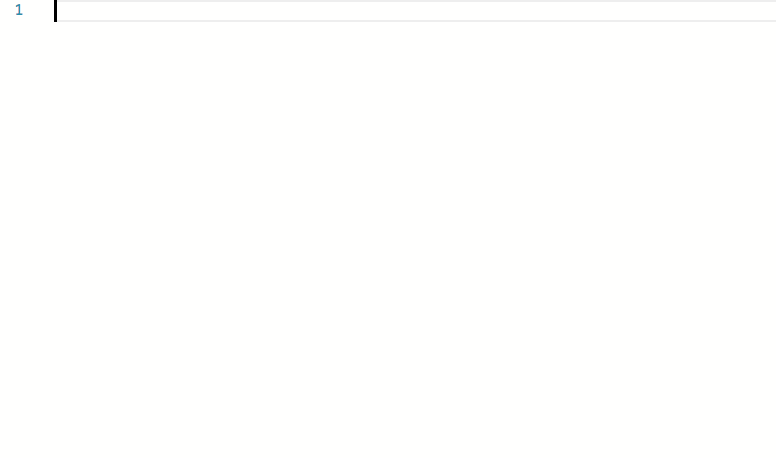
7. Update navigation to allow navigating to the LazyCatComponent with Lazy Loading
Since we will lazy load this component we don't need to declare it in the app module. Open app.module.ts, remove the LazyCatComponent import and remove it from the @NgModule declarations.
Open home/home.routes.ts. To add a path to the LazyCatComponent (there is no need to import it here) with lazy loading:
{
path: 'lazy',
loadChildren: 'app/lazy-cat/lazy-cat.module#LazyCatModule'
},Now let's update the navigation menu. Open app.component.ts and add a new MenuItem:
{
title: 'Lazy',
link: ['/lazy']
},8. Run the app
You know the drill.
ng serve for web npm run ios/android for NativeScript
Example summary
The structore of a module is rather clean and easy to navigate around. With the help of the provided code snippets, you can create a new module in a couple of minutes.
The SharedModule gives you a clean way of providing separate web and NativeScript modules. If you have other modules that you expect to use with most of your compoents then you can just add them to the SharedModule, but make sure not to bloat it, as you should use it with most of your components.
More complex modules
To create more complex modules, which contain multiple Components and even require providing different Modules, which don't fit in the SharedModule we need split the module into two files: name.module.ts and name.module.tns.ts. While the components would go into the components folder.
Imagine you need a page with infinite scrolling, which loads new items every time you get to the bottom of the page. For web we would need to use InfiniteScrollModule from npm module ngx-infinite-scroll. While for NativeScript we could just use the ListView.
In this case we need to run npm install --save ngx-infinite-scroll from the root of the project, to add the infinite scrolling package to the web project. Then we need to import InfiniteScrollModule add it to the @NgModule imports to infinite.module.ts (this should make it ready for the web project):
...
import { InfiniteScrollModule } from 'ngx-infinite-scroll';
@NgModule({
imports: [
SharedModule,
RouterModule.forChild(InfiniteRoutes),
TranslateModule.forChild(),
InfiniteScrollModule
],
declarations: [InfiniteComponent, ItemTemplateComponent]
})Then for the NativeScript module we need to create infinite.module.tns.ts, which is exactly the same with the exception of the additional module (no InfiniteScrollModule):
...
@NgModule({
imports: [
SharedModule,
RouterModule.forChild(InfiniteRoutes),
TranslateModule.forChild()
],
declarations: [InfiniteComponent, ItemTemplateComponent]
})Example summary
You can find the full example here.
Apart from the InfiniteScrollModule and multiple Component declarations, everything else is done in the same way as in the LazyCat example. The key lesson from this example is that every time you need to separate any chunk of code into web and NativeScript, just split the source code into two files. Same applies to styling. If you need two styling files - which let's face it, you probably should - then you could have them as name.component.scss and name.component.tns.scss.
Adding translation (Bonus)

As a bonus we are going to cover how to use the i18n module for language specific text.
The way it works is rather straight forward. For every supported language you need a json resource file (like en.json, fr.json), which should contain key-translation value pairs for all the required phrases. Then to translate a phrase we use the translate pipe, which looks up the key and returns the translated value.
Let's try it out.
1. Update/create the language files
Let's find the existing English resource file at src/assets/i18n/en.json and add the fields for the simple and lazy examples:
{
"menu": {
"home": "Home",
"about": "About",
"lazy": "Lazy",
"simple": "Simple"
},
"home": {
"title": "Home",
"description": "This component is part of a module that was directly imported into the main AppModule."
},
"about": {
"title": "About",
"description": "This component was rendered from a lazy-loaded module."
},
"phone": {
"edition": "Phone Edition!"
},
"simple": {
"title": "Simply Red",
"description": "Something got me started."
"sayHello": "Say Hello"
},
"lazy": {
"title": "Lazy joke",
"jonsLine": "Jon: Garfield, you could give classes in doing nothing",
"garfieldsLine": "Garfield: No, I couldn't"
}
}To add Spanish just add a new file called es.json with the same fields, but with the translated values to Spanish, like this (please note that I used the Google Translate service, so mistakes should be expected):
{
"menu": {
"home": "Casa",
"about": "Acerca de",
"lazy": "Perezoso",
"simple": "Sencillo"
},
"home": {
"title": "Casa",
"description": "Este componente es parte de un módulo que fue importado directamente en el AppModule principal."
},
"about": {
"title": "Acerca de",
"description": "Este componente se procesó desde un módulo cargado de modo lento."
},
"phone": {
"edition": "¡Edición del teléfono!"
},
"simple": {
"title": "Simplemente rojo",
"description": "Algo me hizo comenzar."
"sayHello": "Di hola"
},
"lazy": {
"title": "Broma perezosa",
"jonsLine": "Jon: Garfield, podrías dar clases sin hacer nada",
"garfieldsLine": "Garfield: No, no pude"
}
}
2. Update the navigation menu
The navigation menu already expects a translated value, so all we need to do is to update the MenuItems in app.component.ts. Change the MenuItems for simple and lazy to:
{
title: 'menu.simple',
link: ['/simple']
},
{
title: 'menu.lazy',
link: ['/lazy']
},This will use the text value from menu.simple and menu.lazy from the required language.json file.
3. Update the UI
To provide a language specific value, we are going to use the translate pipe, which will look for the translated value in the language.json file.
Open lazy.component.html and update it to:
<h1 class="title"
[innerText]="'lazy.title' | translate"></h1>
<p class="description"
[innerText]="'lazy.jonsLine' | translate"></p>
<p class="description"
[innerText]="'lazy.garfieldsLine' | translate"></p>Then open lazy.component.tns.html and update it to:
<StackLayout>
<Label class="h1 title"
[text]="'lazy.title' | translate"></Label>
<Label class="p description" textWrap="true"
[text]="'lazy.jonsLine' | translate"></Label>
<Label class="p description" textWrap="true"
[text]="'lazy.garfieldsLine' | translate"></Label>
</StackLayout>4. Add language switch functionality to the project
Open menu/components/menu/menu.component.ts and add the following function to the MenuComponent class (which will switch to the provided language file):
switchLanguage(language: string) {
this.translate.use(language);
}Now let's add the switch buttons to the UI.
Open menu.component.html and update it with two new buttons, which will switch between English and Spanish:
<seed-menu-item *ngFor="let item of items"
[item]="item"></seed-menu-item>
<Button (click)="switchLanguage('en')" class="language-button">EN</Button>
<Button (click)="switchLanguage('es')" class="language-button">ES</Button>We also need to something similar to the NativeScript menu. Open menu.component.tns.html and update it with:
<ScrollView orientation="horizontal">
<StackLayout orientation="horizontal">
<seed-menu-item *ngFor="let item of items"
[item]="item"></seed-menu-item>
<Button text="EN" (tap)="switchLanguage('en')" class="btn btn-primary"></Button>
<Button text="ES" (tap)="switchLanguage('es')" class="btn btn-primary"></Button>
</StackLayout>
</ScrollView>Now for the finishing touch let's add a bit of styling. Open menu.component.scss and add:
.language-button {
background-color: #30bcff;
border: none;
color: white;
padding: 8px 16px;
text-align: center;
text-decoration: none;
display: inline-block;
font-size: 16px;
}5. Test it
When you run the project, you should get something like this.
Web - example
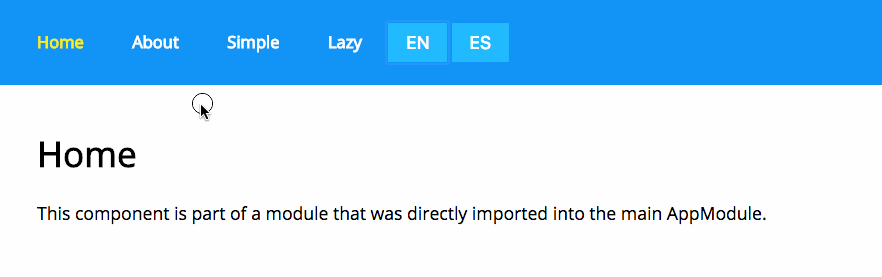
Mobile - example
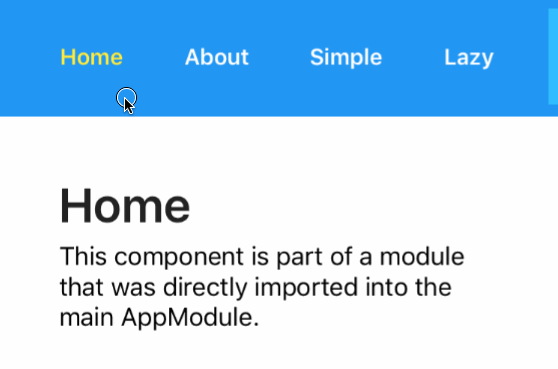
Translate from TypeScript
To use the translation in TypeScript, you need to inject the TranslationService to your contructor.
import { TranslateService } from '@ngx-translate/core';
...
constructor(private translate: TranslateService) { }Then you can just call this.translate.get(_key_), which returns an Observable that will provide you with a result.
If we were to refactor the SimpleComponent then it would look something like this:
import { Component, OnInit } from '@angular/core';
import { TranslateService } from '@ngx-translate/core';
import 'rxjs/add/operator/first';
@Component({
moduleId: module.id,
selector: 'seed-simple',
templateUrl: './simple.component.html',
styleUrls: ['./simple.component.scss']
})
export class SimpleComponent implements OnInit {
constructor(private translate: TranslateService) { }
ngOnInit() {
}
sayHello() {
// Hello message with translation
this.translate.get('simple.hello').first()
.subscribe(message => alert(message));
}
}Here is the full example: simple.component.ts
Example summary
Using the i18n translation module is rather simple. Just create a language.json file for each language and use the translation pipe for each text that needs translating. You could even use the translation pipe to select a different image for each language.
Summary - AKA go and use it
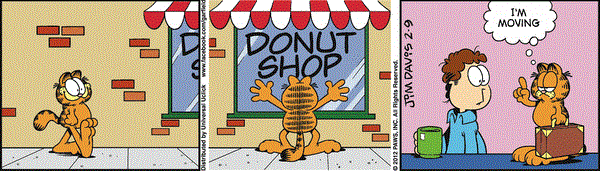
Code sharing is definitely a very important challenge of the modern developemnt world. Not many companies can afford to have multiple teams to support the development for each platform (web, iOS, Android, Desktop, etc). Finally we have an option that not only offers hope, it offers a solution we can work on.
The TeamMastro's seed makes code sharing accessible to anyone who has a bit of Angular and NativeScript knowledge. There are many things that you might want to see included out of the box in the angular-native-seed, but the key to a good project template is simplicity and extensibility, which is the case here.
There is a lot more that I would like to share with you, but don't worry this is just the beginning of our code sharing story. You can expect more in the near future. Having said that, this should provide you with enough to cover most of the usual use cases. Give it a try and let us know if you have any suggestions to improve or send us questions that you might need help with.