Automatic NativeScript App Deployments with fastlane
Learn how to automate iOS and Android app deployments (and dramatically improve your developer life) by using fastlane with NativeScript.
If I had to point out the single most unpleasant task of the otherwise exciting life of the NativeScript developer, I would say: deployments! Oh, how I despise them...
From Apple's provisioning profile hell to the ever-changing Google Play Console, deploying an app always feels boring, cumbersome, and just a waste of time you could be using developing awesome features for your awesome app. During the lifespan of a project, an app can be deployed dozens (if not hundreds!) of times between testing versions, beta versions, bug fixes, and new features. Wouldn't it be great if there was a way to make deployments automatic so we can ship the latest version of the app to the hands of our teammates and users whenever we want? Well...there is, thanks to fastlane.
fastlane is a tool to automate deployments and releases for iOS and Android apps. With the right configuration, it can be used to automate NativeScript deployments. As you can see by the length of this article, this it's not trivial to set up...but, if your project lasts long enough, it will save you a lot of time.
We will go through the steps required to configure fastlane, and explain each one so you know how to tweak it for your project. This article is the result of several hours of experimentation until I reached with a configuration that makes sense for my projects, with a decent level of concern about managing secrets within a development team. Again, feel free to adapt it to your project and organization.
Disclaimer: In this article we will assume you have deployment figured out for both iOS and Android. We are not showing how to deploy apps, just how to automate those deployments.
As an example, we will create a fastlane configuration to a demo project called HubbyChef.
Getting Started with fastlane
We will start by installing fastlane, which can be done with the command:
brew cask install fastlane
For more installation options and troubleshooting, check the fastlane documentation.
We cannot use the fastlane command fastlane init to get started because the NativeScript project folder structure is different from the "normal" native app. Instead, we will manually create and edit the configuration files.
Fastfile (fastlane/Fastfile)
Create the folder fastlane/ and the file Fastfile in it.
mkdir fastlane
touch fastlane/Fastfile
The Fastfile is the main fastlane configuration file. This is where we add our lanes. You can think about a lane as a set of tasks. Lanes include actions and other lanes. You can also group lanes under a platform.
Let's see how this all pans out by creating the top structure for our Fastfile:
fastlane_version '2.131.0'
desc 'test lane'
lane :test do
print "TEST SUCCESSFUL!"
end
platform :ios do
desc 'Fetch certificates and provisioning profiles'
lane :certificates do
end
desc 'Build the iOS application.'
lane :build do
end
desc 'Ship to Testflight.'
lane :beta do
end
end
platform :android do
desc 'Build the Android application.'
lane :build do
end
desc 'Ship to Playstore Alpha track.'
lane :alpha do
end
end
The first line (fastlane_version '<x>') will make sure your teammates are not using an outdated fastlane version. Then, we created a test lane test, just to see if fastlane is working. You can test it with the command fastlane test. It should result in TEST SUCCESSFUL! printed in the console.
Then, we added two platforms: ios and android. For the ios platform, we will have the lanes certificates, build, and beta. For android, the lanes build and alpha. The descs above each lane describe what they will do. We will later invoke these lanes with fastlane <platform> <lane>, e.g. fastlane ios build.
Running fastlane lanes will show a summary of all the available lanes:
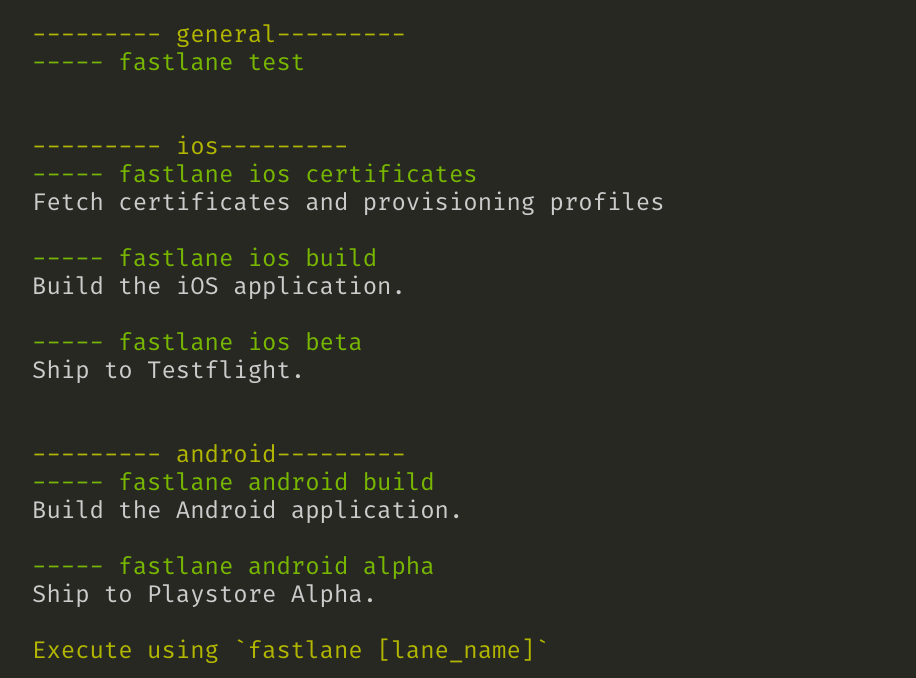
Appfile (./fastlane/Appfile)
Create the Appfile inside the fastlane folder. This file will store information about the app, as you can see below:
app_identifier "dev.tiagoalves.hubbychef"
apple_id "[email protected]"
team_id "xxxxxxxxx"
.env.default (./.env.default)
It is not safe to store secrets like passwords and API keys in the fastlane configuration files directly because those files are part of the project and should be pushed code to version control along with the. Instead, we will use dotenv and store all sensitive information in a .env.default file. Just don't forget to .gitignore it.
This file contains a set of key-value entries such as:
MATCH_PASSWORD="xxxxxxxxx"
We can use this value in the Fastfile with ENV["MATCH_PASSWORD"], but sometimes actions will just use these values under the hood.
iOS
We will now build our iOS configuration, starting with the hardest part: code signing.
Code signing
Allow me to go ahead and recommend the match approach. You can read all about this concept here, but in short, this what match will do for you:
- Generate the necessary certificates and provisioning profiles automatically (no need to access the Apple Developer Account page);
- Store the certificates and provisioning profiles in a repository (Git or Google cloud storage). All files will be encrypted as an additional security layer;
- Easier setup for deployments in a new machine or onboarding a new team member.
matchwill take care of installing everything as part of the build process; - Integrates with
fastlanebuilds;
You can read all about match in the official documentation. Here, we will show the basic steps to get it working.
Tip: The
matchdocumentation suggests creating "a new, shared Apple Developer Portal account, something like[email protected]". This will make sharing access across the team much easier.
1) Install match
Run the command:
fastlane match init
This command will ask about the storage method for the certificates and provisioning profiles. I recommend using GIT and creating a new private repository for the certificates (e.g. https://github.com/tralves/hubbychef-certs). The command will create the file fastlane/Matchfile.
2) Configure match
Edit the file fastlane/Matchfile with your project and Apple account information. This is how my Matchfile looks like:
git_url("https://github.com/tralves/hubbychef-certs")
storage_mode("git")
type("development") # The default type
app_identifier("dev.tiagoalves.hubbychef")
username("[email protected]") # Your Apple Developer Portal username
team_id('xxxxxxxxxx')
team_name('Tiago Alves')
Add the repository encryption password to .env.default so you don't have to supply it every time you deploy.
MATCH_PASSWORD="xxxxxxxxx"
3) Generate the certificates and provisioning profile
You can now generate new certificates and provisioning profiles with match.
Tip: Before doing this step, make sure you remove all Apple Developer certificates for this account in your machine's Keychain Access.
matchwill create and install new certificates that may conflict with existing ones.
To do so, run:
match development
match appstore
This will create the development and distribution certificates and their respective provisioning profiles. It will also install them on your machine. If all goes well, you can now open the project in Xcode and use the new provisioning profiles. You can also see these files commited in the GIT repository created earlier. Like magic!
4) Configure the certificates lane
Now you can configure the certificates lane in your Fastfile:
desc 'Fetch certificates and provisioning profiles'
lane :certificates do
match(type: 'development')
match(type: "appstore")
# match(type: "adhoc")
end
With this lane, you can install all certificates with fastlane ios certificates.
Build step
With all certificates and provisioning profiles in place, we can now work on the build step. Here, we will create an .ipa signed with the distribution profile that we can ship to Testflight or the App Store later. This is how my ios build lane looks like:
desc 'Build the iOS application.'
lane :build do
sh("tns", "prepare", "ios", "--release", "--clean", "--env.production")
match(type: "appstore")
build_app(
scheme: "HubbyChef",
workspace: './platforms/ios/HubbyChef.xcworkspace',
export_method: "app-store"
)
end
The first action in this lane runs the command tns prepare ios --release --clean --env.production, which is the command we would type in a manual deployment.
The second action, match(type: "appstore"), makes sure the distribution certificate and provisioning profile are installed and sets them to be used in the next action.
Lastly, the build_app action compiles and signs the .ipa. Mind the parameters in the action:
scheme: the build scheme as it appears in the top bar in Xcode, usually, the name of the app: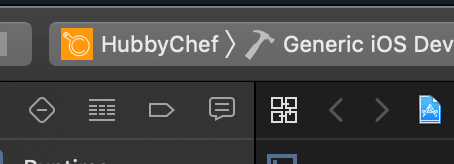
workspace: the path to the project.xcworkspacefile;export_method: method to export the archive. In this case, we wantapp-store.
At this point, we can generate the signed .ipa with the command:
fastlane ios build
If all goes well, you should see the .ipa in the root folder of your project.
Shipping to Testflight
The final step is shipping the .ipa to Testflight. Check out the ios beta lane:
desc 'Ship to Testflight.'
lane :beta do
build
changelog_from_git_commits
upload_to_testflight(
beta_app_feedback_email: "[email protected]",
beta_app_description: "App for Hubbies trying to learn how to cook.",
demo_account_required: false,
distribute_external: true,
groups: ["beta testers"],
notify_external_testers: true,
beta_app_review_info: {
contact_email: "[email protected]",
contact_first_name: "Tiago",
contact_last_name: "Alves",
contact_phone: "+351 9xxxxxxxx",
demo_account_name: "",
demo_account_password: "",
notes: "<3 Thank you for reviewing!"
},
)
end
The lane starts by invoking the build lane we defined earlier so we always have a freshly built app to send to Testflight.
Then, I like to use the action changelog_from_git_commits. By default, this action grabs all the commit messages since the last GIT tag and uses them as the changelog that will be used when submitting the app to Testflight. This way, your beta testers will know what's new in each version, and you don't have to do anything for it (except writing proper commit messages...).
The last action, uploadtotestflight will:
- upload the
.ipato the App Store Connect; - wait for the app to be processed;
- add the build to Testflight;
- assign to the desired test groups (in this case, the group "beta testers");
- submit the app for review;
If you ever did this process manually, you will identify the parameters in this action with the form fields you otherwise would have to fill over and over again. With this configuration, all you have to do is:
fastlane ios beta
You can also use fastlane to submit the app to the App Store using the action upload_to_app_store. You can read all about it here. I am not creating that lane in this tutorial because it isn't something I tried myself, as I rather have more control over this step. It should be pretty similar to using upload_to_testflight, though.
Android
We are only halfway through! Time to create the fastlane Android configuration.
Code signing
You probably already have .keystore file for your project. If not, see here how to create one.
We put the keystore in certs/hubby-chef-prod.keystore and added its secrets to the .env.default:
KEYSTORE_PASSWORD="xxxxxxxxxxxxx"
KEYSTORE_ALIAS="dist"
KEYSTORE_ALIAS_PASSWORD="xxxxxxxxxx"
Build step
To build the Android app need a lane that runs the tns command to create a signed production build:
desc 'Build the Android application.'
lane :build do
sh("tns", "build", "android", "--release", "--clean", "--env.production",
"--key-store-path", "../certs/hubby-chef-prod.keystore",
"--key-store-password", ENV["KEYSTORE_PASSWORD"],
"--key-store-alias", ENV["KEYSTORE_ALIAS"],
"--key-store-alias-password", ENV["KEYSTORE_ALIAS_PASSWORD"]
)
end
And we are done! You can now run fastlane android build and, in the end, you should see the app-release.apk under platforms/android/app/build/outputs/apk/release/.
Ship to the Play Store alpha track
We need to set up a Google Developers Service Account. To do that, follow the steps bellow (or check the fastlane documentation):
- Open the Google Play Console;
- Click the "Settings" menu entry, followed by "API access";
- Click the "CREATE SERVICE ACCOUNT" button;
- Follow the "Google Developers Console" link in the dialog, which opens a new tab/window:;
- Click the "CREATE SERVICE ACCOUNT" button at the top of the Google Developers Console;
- Provide a Service account name (e.g.
hubbychef-manager); - Click "Create";
- Click "Select a role" and choose "Service Accounts" > "Service Account User";
- Click "Continue";
- Click "Create key";
- Check the "Furnish a new private key" checkbox;
- Make sure "JSON" is selected as the "Key type";
- A JSON file will be downloaded;
- Click on "Grant Access" for the newly added service account;
- Choose "Release Manager" (or alternatively "Project Lead") from the "Role" dropdown;
- Click "ADD USER" to close the dialog;
Then, copy the JSON file contents to .env.default, like so:
PLAYSTORE_JSON_KEY_DATA='
{
"type": "service_account",
"project_id": "api-642090...",
"private_key_id": "11d039fd....",
"private_key": "-----BEGIN PRIVATE KEY-----\nMI...",
"client_email": "hubbychef-manager@api-6420905...",
"client_id": "114219...",
"auth_uri": "https://accounts.google.com/o/oauth2/auth",
"token_uri": "https://oauth2.googleapis.com/token",
"auth_provider_x509_cert_url": "https://www.googleapis...",
"client_x509_cert_url": "https://www.googleapis.com/..."
}
We can now create the lane in the Fastfile:
desc 'Ship to Playstore Alpha.'
lane :alpha do
build
changelog_from_git_commits
upload_to_play_store(
track: 'alpha',
track_promote_to: 'alpha',
json_key_data: ENV["PLAYSTORE_JSON_KEY_DATA"],
apk: './platforms/android/app/build/outputs/apk/release/app-release.apk'
)
end
As we did for iOS, we start by calling the build lane. Again, we will use the changelog_from_git_commits to generate the changelog.
The build is then shipped in the action upload_to_play_store. Here, we are sending the build to an "Alpha" track, but you can send it to the Beta or Production. Check the upload_to_play_store's documentation for more details.
The Workflow
Allow me to add another note about my deployment workflow with fastlane. These are the steps I take to deploy a new version:
1) Increment the version in package.json.
There is a problem with incrementing the version, though: Apple will take hours or even days to review your app, even if you are just deploying to Testflight. My alternative is using this NativeScript plugin that allows you to add a versionNumber parameter in package.json. This number will be the Build number on iOS. If you only increment this value, your app will be approved for testing immediately. The plugin also makes sure you get an incremental versionCode on Android.
Warning: The fastlane action
increment_build_numberwill not work well with the NativeScript app generation flow.
2) Run the fastlane commands:
fastlane ios beta
fastlane android alpha
3) Create a git tag
This will make sure the action changelog_from_git_commits will only grab the right commits the next time we deploy.
All in All...
fastlane is a great tool! In this article we just scratched the surface on what fastlane can do for you. If there is something you would like to attach to the build process, chances are there is an action for that. I am talking about things such as integrating automatic tests, taking screenshots, slack bot/report, all sorts of CI integrations, etc.
I know all this work looks daunting, but it will be a fraction of the time it took me to figure this out! It will certainly save you time and patience. Deployments will be a breeze to do... You will end up deploying more often, thus making your users, teammates, QA people, and boss happier. Enjoy!